Chat in Zoom
In Zoom, there is a chat function. You can read more about it on this page.
Students at KTH have the opportunity to chat with other students and teachers at KTH using Zoom.
The account name for Zoom is your KTH username@kth.se.
Sign in to chat
To start using the separate chat function within Zoom, log in to Zoom by following these steps below:
- Open the Zoom client (app) on your computer
- Follow the quick reference guide from step 3-6 on Log in to Zoom
- You will then find "Chat" or "Team Chat" from the upper menu
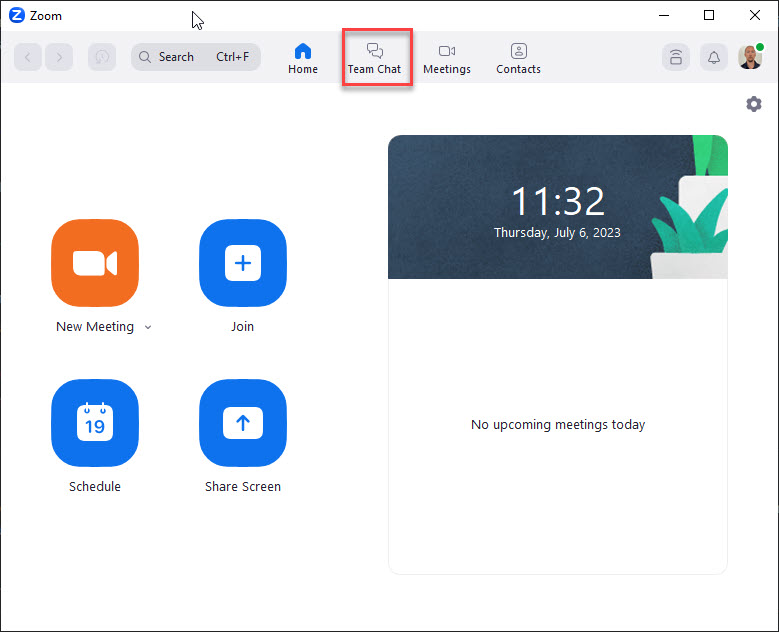
Start a chat
- Enter the name of the person you want to chat with in the search box
- Click the name from the list that appears
- Write your message, and use the ENTER key on your keyboard to send the message.
Add to favorites
You can add people with whom you have recurring communications with as a favorite. To do this, click on the star icon at the top left of the ongoing chat.
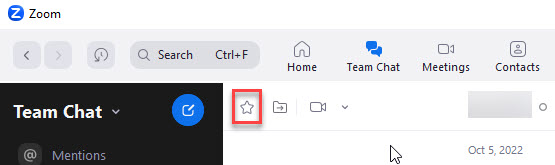
Start group chat
- Click on the blue icon next to "Team Chat"
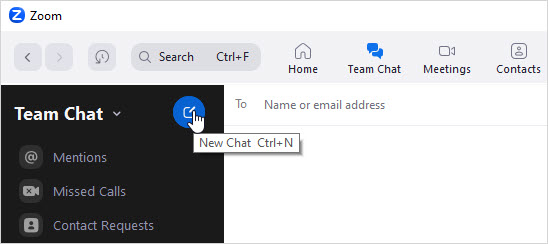
- Add the names of the people you want to chat with
Channels
For recurring group chats, you can create private or public group chats. These can be marked as favorites as well.
Create a channel
- Click on the arrow symbol next to “Team Chat” and choose “Create a Channel”
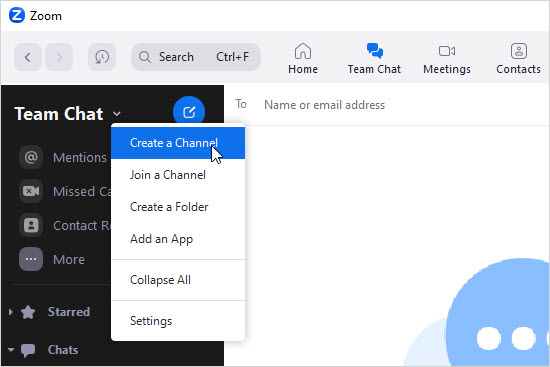
- Give the channel a name and if the channel is a Private Channel then add group members
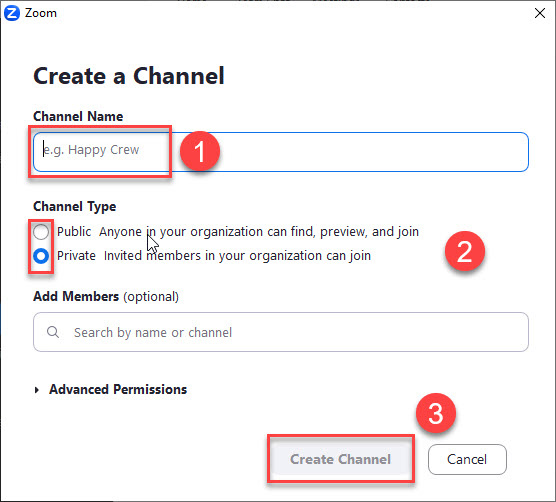
- If you choose "Public", the group is visible when searching for groups and those who want can join the group chat.
Start Video meeting inside a chat room
If you want to start a video meeting inside the group chat you created, do this
* There are some limitations.
- Go to the group chat room
- Press the "Video" icon
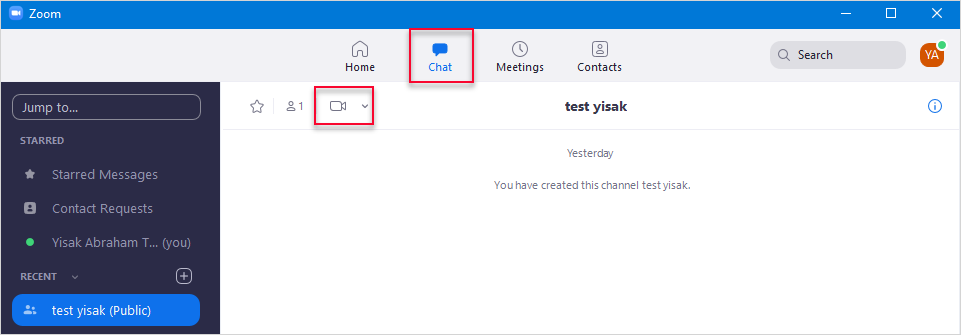
- Accept by pressing Yes
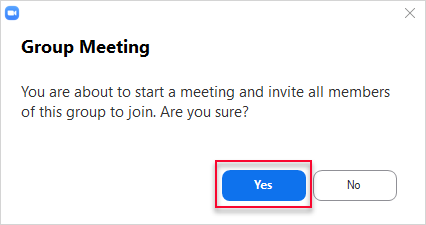
Join a group
You can find open group chats by:
- Click on the arrow symbol next to "Team Chat"
- Choose “Join a Channel”
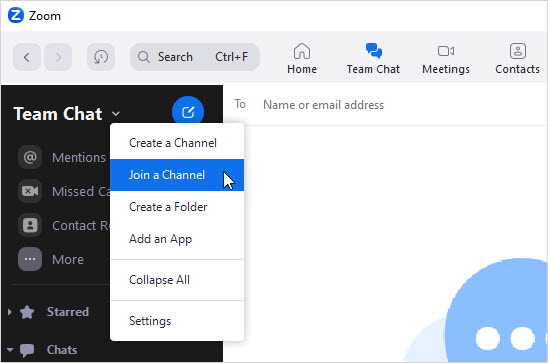
- Join the channel of your choice
