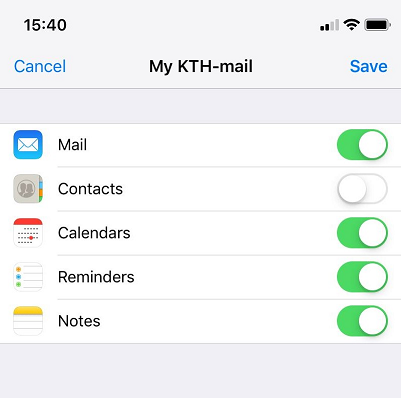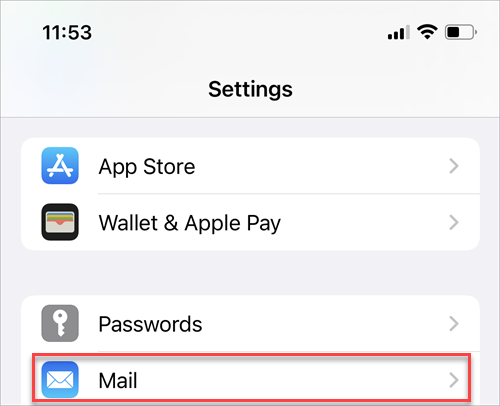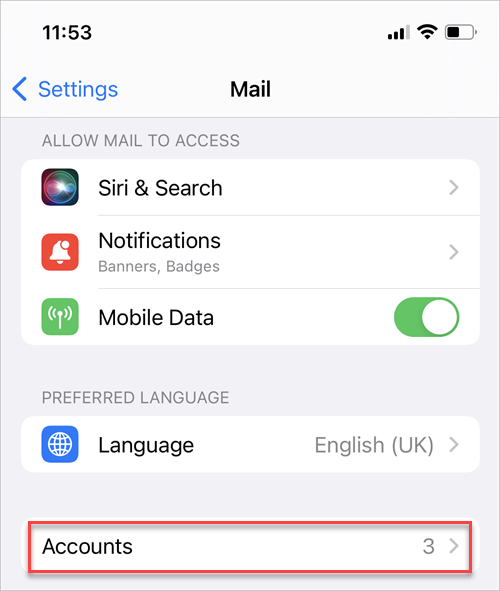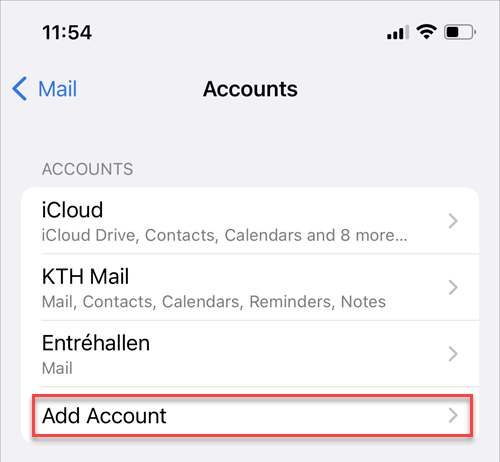Add KTH e-mail in Apple Mail app on iPhone or iPad
Quick reference guide on how to add KTH email to the Apple Mail app on an iPhone or iPad
If it is the first e-mail account you are going to add on your iPhone/iPad, Click on the MAIL icon and continue from step 4. Otherwise start at step 1.
- Click the Settings icon on your iPhone/iPad

- Choose Mail
- Choose Accounts
- Choose Add account
- Choose Exchange
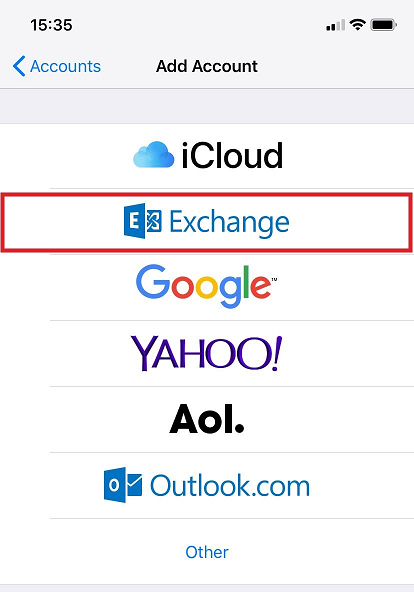
- Fill in the following:
Email: username@kth.se
Description: Choose your own description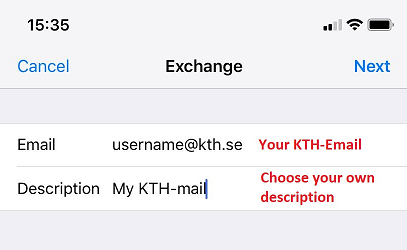
- Choose Configure Manually.
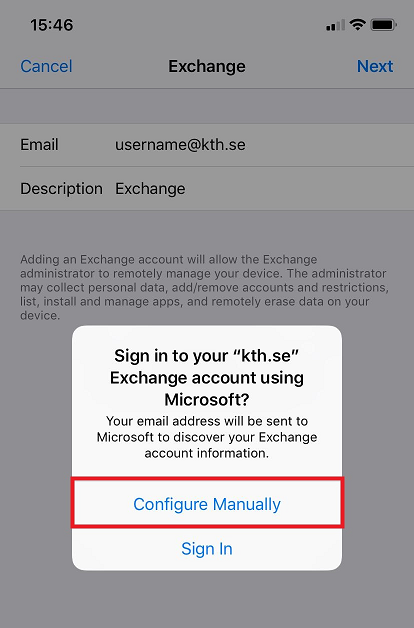
- Fill in the following:
Email: username@kth.se
Password: Password for your KTH account
Description: Your own description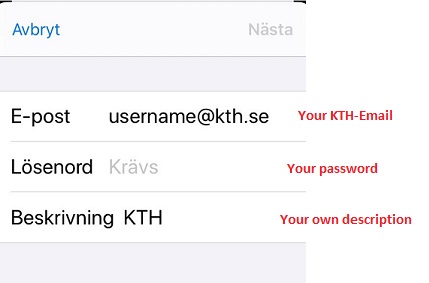
- Fill in the following:
Email: username@kth.se
Server: webmail.kth.se
Domain: ug.kth.se
Username: Your username (without @kth.se)
Password: Password for your KTH account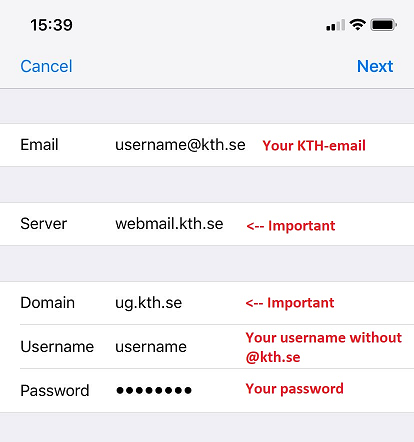
- Choose if you want to synchronize Mail Contacts, Calendars, Reminder and/or Notes and click on Save.