Install the programs on your computer (en)
 Digital design CAD-program
Digital design CAD-program
Installation Instructions
![]()
For lab VHDL Intro You need to make preparation tasks with modern CAD software. Altera's Quartus II design program, and Mentor Graphics ModelSim simulation program, are both "state of the art" industry standard programs.
They are typically used in very large digital design projects - Although our lab task is modest to suit beginners.
The programs are installed in our Laborations hall to be used in conjunction with hardware/laboratory equipment at the laboratory work.
For preparation tasks you should install the programs on your own computer, but as a "backup" the programs are also installed in the school's Windows computer room 309 beside the lab 305.
- An important part of your education is to install and become familiar with various computer programs used in the industry
Programfiles for Quartus II and ModelSim version 13

Nowadays Quartus has reached version 14.
Either you visit the Altera homepage, or can you borrow a USB stick with the files in the school. USB Transfer of program files takes about 5 minutes. The installation can then take a long time.
(Nothing prevents you from sharing the installation files with other students.)
ATTENTION! Altera has dropped support for the 3000 series of chips (which we use in the lab) with the versions from Quartus 13.1. Therefore, you must download the previous version 13.0. See the figure.
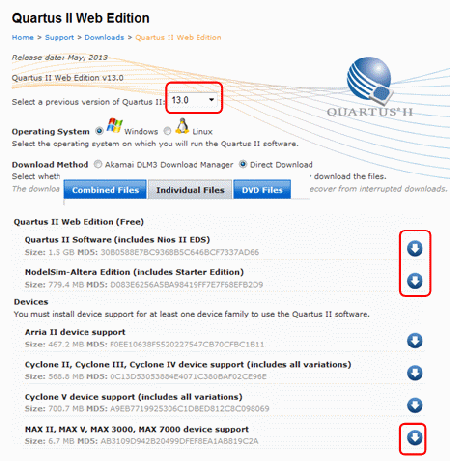
Install Quartus II version 13.0 from a borrowed USB memory

We use the Quartus II Web Edition (free)
Create a temporary folder on your computer for example. C:\Altera_temp. On the USB stick is the quartus13 folder. Copy the files:
QuartusSetupWeb-13.0.1.232.exe max_web-13.0.1.232.qdz QuartusHelpSetup-13.0.1.232.exe ModelSimSetup-13.0.1.232.exe
It is important that your files are in one folder on your PC. This is required for them to be installed together.
You can now return the USB memory.
Install Quartus II and ModelSim, version 13
The installation is "straightforward", and as one would expect. This describes it step by step.
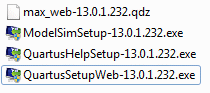
Double-click on QuartusSetupWeb-13.0.1.232.exe in your folder Altera_temp. This will install Quartus and other files in the folder, as Modelsim. Be prepared that this will take time.
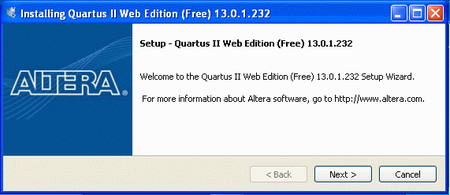
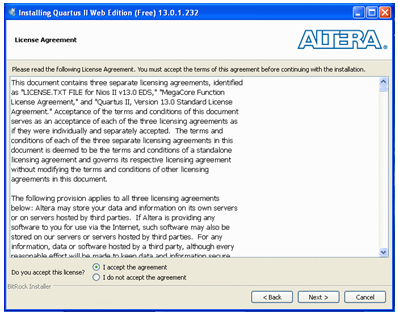
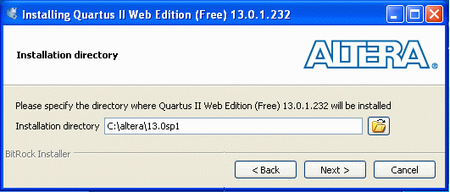
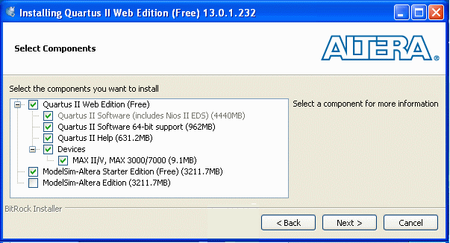
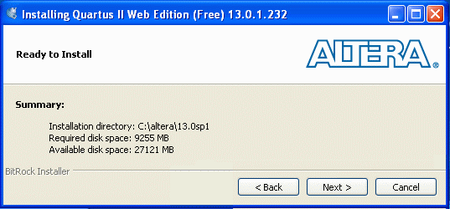
|
|
Grab a cup of coffee - now it will take time ... |
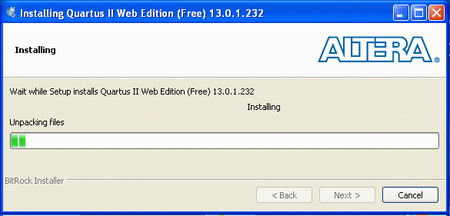
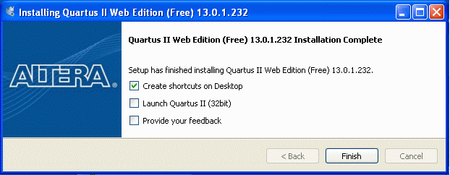
Depending on your computer's performance has Quartus 32 or 64 bit versions been installed.
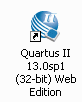
When you start the Quartus so you will get a question.
We are doing just fine with the free version of Quartus - so there is no need to pay for anything.

- Note - You can now delete the entire folder Altera_temp with the installation files.
It will only take place on the computer.
